Troubleshooting & support
Setup, connection issues, and allowlist information
iPad setup
To set up Classkick on your iPad:
- Download Classkick to teacher and student iPads from the App Store or through MDM deployment. (If teachers are using Classkick Beta, follow instructions at classkick.com/beta)
- Test connection to Classkick by creating a free account (Tap "Teacher? Head This Way" from initial screen)
Web setup
To use Classkick on a computer:
- Confirm students and teachers are using a Chrome browser (version 125 or higher) from a Chromebook, desktop, or laptop computer
- Navigate to http://app.classkick.com
- Test connection to Classkick by creating a free account.(Click "Teacher Login" from initial screen)
IT Troubleshooting
Help with the most common setup issues
Try these 3 solutions:
- Make sure the student has entered the code correctly (codes consist of all capital letters without spaces)
- For iPad devices, turn the iPad Wi-Fi off and then back on again before attempting to insert the class code
- Ask your IT department to allowlist the sites listed below
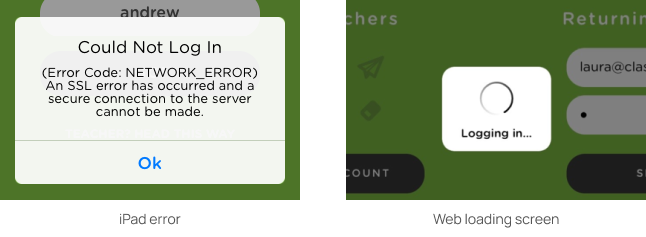
This is likely due to the fact that our servers are being filtered by your school's security settings. Please run the test found on this page
If your school or district using web filtering software or a proxy, please allow or allowlist the following domains:
- *.classkick.com
- *.firebaseio.com
- *.firebase.com
- googleusercontent.com
- accounts.google.com
- *.googleapis.com
- crashlytics.com
- mixpanel.com
Note: Depending on how your specific software works, you may or may not need the preceding *. syntax above. For example: googleapis.com instead of *.googleapis.com
The following firebase IPs should also be allowed or allowlisted:
- 184.173.76.162
- 192.155.197.58 through 192.155.197.62
- 50.23.219.162
- 75.126.1.11 through 75.126.1.14
- 75.126.118.115
- 75.126.118.121
- 75.126.166.164 through 75.126.166.174
- 75.126.7.162 through 75.126.7.166
No specific ports need to be opened.
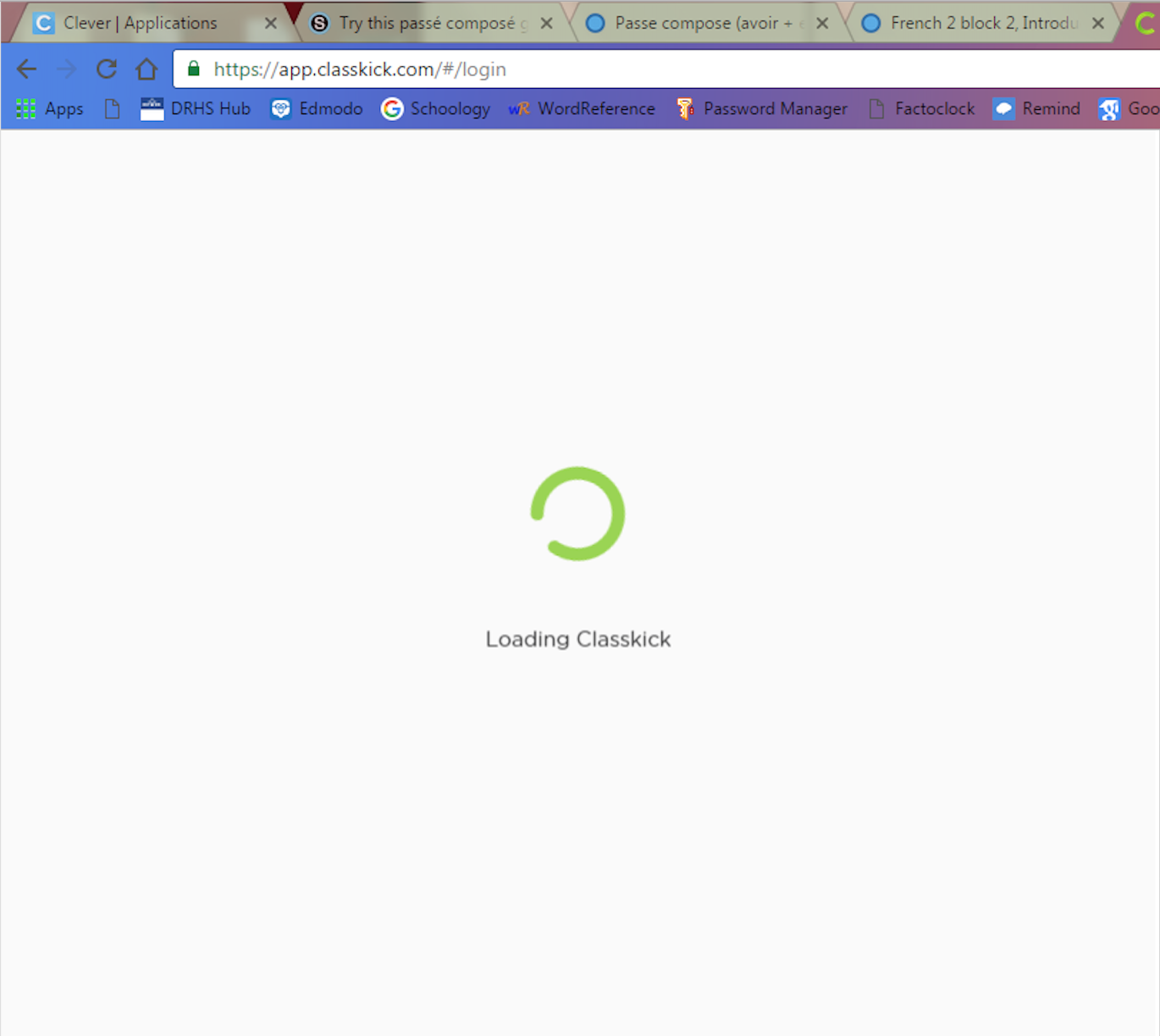
If Classkick takes a long time to load, the problem could be the Internet connection.
Please run a Speed Test on an iPad that takes a long time and take note of the three results:
- ping
- download speed
- upload speed
There may be issues with sending and receiving student work in real-time if:
- ping(ms) >~ 100
- download (Mb/s) < 1
- upload (Mb/s) < 1
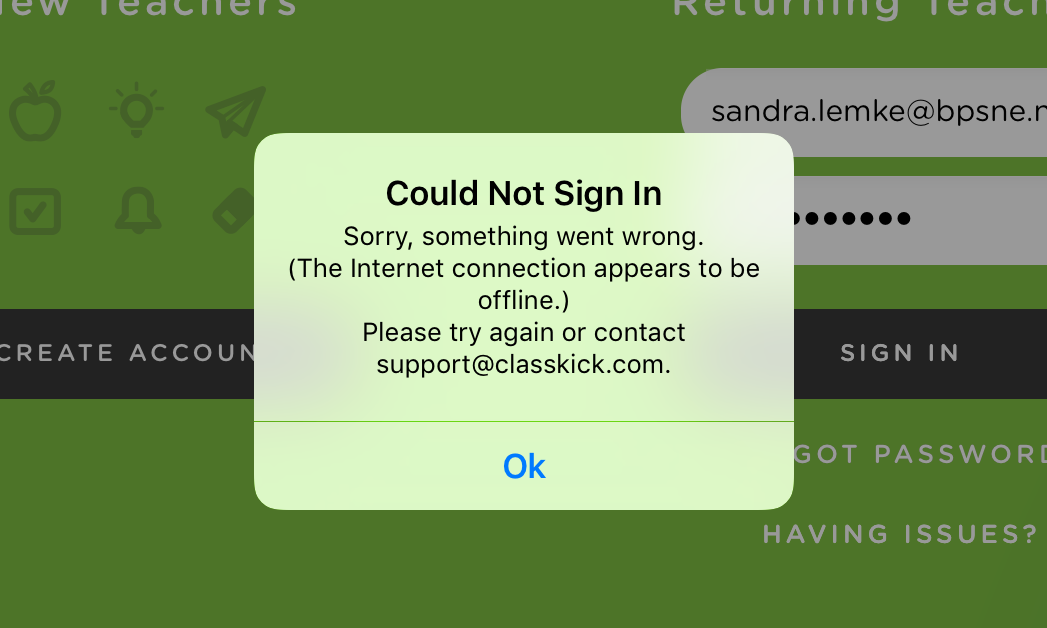
If you see "The Internet connection appears to be offline." even though you can access the Internet, please make your Proxy PAC file server compatible with App Transport Security.
Learn more about this issue
Still have questions?
If you don't see a solution to your problem, please reach out to us at support@classkick.com